For a small team that doesn't have a great deal of time to devote to
social media, staying on top of Facebook's constant changes can be
tricky.
To help these social media teams, we compiled 25 important tips for the people who run their brand's Facebook page.
1. How to schedule posts in advance
Often, small businesses don't have time to send regular Facebook updates during the work day. Luckily, Facebook has launched a tool that enables page administrators to schedule updates.
When you post a photo, video, offer, or status update, you will see a little clock symbol below the update that lets you choose the exact time that your post will go live.
This is the perfect tool to schedule all your posts in advance for the day or week. The one word of caution is that interaction is also important, so it would be wise to jump back in to answer queries from your fans and customers in your spare time. What this tool will do is allow you to get back to work and possibly even enjoy a day off, or the whole weekend.
To help these social media teams, we compiled 25 important tips for the people who run their brand's Facebook page.
1. How to schedule posts in advance
Often, small businesses don't have time to send regular Facebook updates during the work day. Luckily, Facebook has launched a tool that enables page administrators to schedule updates.
When you post a photo, video, offer, or status update, you will see a little clock symbol below the update that lets you choose the exact time that your post will go live.
This is the perfect tool to schedule all your posts in advance for the day or week. The one word of caution is that interaction is also important, so it would be wise to jump back in to answer queries from your fans and customers in your spare time. What this tool will do is allow you to get back to work and possibly even enjoy a day off, or the whole weekend.
2. How to understand competitions
This is the question we get asked the most often: “What are the rules about competitions on Facebook?”
The thing is, most businesses see competitions as a way of gathering new “likes” and fans quickly by offering prizes and asking people to either “like” the page or share photos or other content.
However, the rules state that you are “not allowed to use any native functionality within Facebook for competitions.” That means that you can’t ask people to “like,” comment, share, or do anything else on Facebook to enter a competition. It is aimed at cutting down spam, and while it is annoying as a business page owner, it does prevent the platform from mutating into a giant competition hub.
You are allowed to run competitions on Facebook tabs, but to do that you will have to either build your own app or get an app from a third-party site.
Although competitions can be a great way of getting interaction on the page, for big brands or businesses with a large budget it might not always be the best way of getting new “likes.”

3. How to run competitions
Once you’re aware of the rules of running a competition on Facebook, you can start creating them. You need to make sure that you run competitions within "Apps For Facebook," but there are many third-party apps that will help you run one on your Facebook page. Among the most popular is Wildfire, which offers a lot of functionality, but apps such as Snap App, Votigo, Woobox, and Strutta are also useful. What functionality they provide will help you determine and shape the type of competition you’re going to run.
Once you decided upon the competition format, you need to look at promotion. You will promote it through your own channels, but you need to decide whether you will run an ad campaign to help promote it.

4. How To invite friends to your page
This strategy is possibly the oldest way of getting “likes” to your page when you set it up (although Facebook did remove this functionality at one stage before bringing it back). Once you create your business page and have some content, head to the top of the page where it says “Build Audience” and click on “Invite Friends.” This brings up a list of your friends. If you think the page is relevant to some of them, ask them to “like” it and they will be sent an invite.

5. How to add multiple admins to the page
Your company may have a few people who manage the Facebook page. Rather than sharing the one Facebook account, you can add multiple administrators.
When clicking into your Facebook page, click "Edit Page" and then on "Manage Admins." Once you’re there, you can add the new person either by selecting his or her personal Facebook account or by sending that person an email invite. This works great for small businesses with a few admins.
However, be careful that when people leave the company they don't retain their admin rights. Also, make sure you don’t have too many admins, because they have full control of your Facebook page.

6. How to manage roles
Facebook changed how brand pages work so that you can assign different roles to different people. Previously, there were just admin roles. Now there are five different roles to fill: insights analyst, advertiser, moderator, content creator, and manager. Each role has different responsibilities, so depending on the size of your company, you may not use all of them. However, if you have the luxury of letting employees take up different roles, you can assign them and break up the workload.

7. How to promote your updates
Most people think that when they post an update, photo, or offer, the amount of people who “like” their page automatically see that content. The truth is much different. Facebook uses something that it calls EdgeRank to decide who sees your content. Because of EdgeRank, it would be normal for only 10 to 15 percent of people who “like” your page to actually see your content.
To remedy this situation, you can use Facebook’s advertising tool to get people to see your content. Under each status update, you will see a little button saying "Promote This Post." Clicking on this, and paying Facebook some money, will help your post get seen by more people who “like” your page. You wouldn’t do this with every post, but it is a good way to push out important content and updates that you want everybody to see.

8. How to understand EdgeRank
EdgeRank judges whether brand posts show up in people’s news feeds on the basis of weight, affinity, and time decay. So posts that are made at peak hours and that are popular will be more likely to spread across your Facebook network; it also helps if your Facebooks fans regularly use and view your page.

9. How to change users
Maybe you want to comment on other pages as your company page, or maybe you feel it’s better to respond to someone through your personal profile. Either way, you have the option of changing users at the top of your page. When you go into your brand page, you’re normally alerted that you are acting as the page and not yourself. To change it, go to "Voice" and it will give you the option to change.

10. How to set up a Recommendations box
You have a comment box for fans and users, but a Recommendations box is one great place to help build a rapport with followers. Recommendations are only made available when a page provides a location, so you must give an exact address in the "About" section before you gain access to it.
Maybe you want to comment on other pages as your company page, or maybe you feel it’s better to respond to someone through your personal profile. Either way, you have the option of changing users at the top of your page. When you go into your brand page, you’re normally alerted that you are acting as the page and not yourself. To change it, go to "Voice" and it will give you the option to change.

10. How to set up a Recommendations box
You have a comment box for fans and users, but a Recommendations box is one great place to help build a rapport with followers. Recommendations are only made available when a page provides a location, so you must give an exact address in the "About" section before you gain access to it.

11. How to target posts
When you’re sending an update, you can also target a specific demographic either through language or location. To do this, click on the "Public" icon next to the "Post" button; you’ll be prompted to enter which countries or languages you wish to target. If you want to target multiple countries/languages, separate them with a comma. This is handy if you have a local and international audience and want to post content locally.

12. How to integrate WordPress blogs with Facebook
If you have a dedicated blog for your company, and you use WordPress, you can easily tag and post onto your own page and the brand pages you manage. You can also mention the names of pages and friends when you make your blog live to alert them to your latest post. This is useful if you want to help get your posts shared across the site.

13. How to know when to post
Knowing when to post a status update is vital; you want them to reach as many people as possible. Make sure you know your audience by looking at analytics and be sure to experiment with different posting times to find out when you get the most reach. A more detailed guide for posting can be found here.

14. How to optimize your page for search engine optimization (SEO)
Although it’s not your main site, you should still optimize your Facebook page because they appear in search engines.
There are numerous ways to optimize your page. Make sure you’re using keywords in your updates, on your "About" page, photos, links, and updates to help improve your chances. There’s quite a lot that you can do to improve your page’s chances of appearing on search engines, and you can find out more here.
15. How to find your past Facebook activity
If you want to find a specific post, you can activate the "Activity" log by going into "Edit page" at the top. Here you can see all actions relating to your page, including status updates, images, tagged posts, and comments. You can also filter the log by clicking on "All" at the right-hand side and selecting the content you want to see. All activity is highlighted in chronological order.

16. How to pin and adjust photos
You can place an older post at the top of your page by pinning it. To do so, go into "Edit" and select "Pin to Top." This will prioritize the post so it will be the first thing people see when they scroll down the page. You also have the option of repositioning photos. Select this option, and you can move the image around within the frame.
If you have a particularly interesting topic or image, it’s well worth pinning it to get more traction. Remember that pinned posts will stay on top of your Timeline for seven days, so be sure to switch it around regularly.

17. How to manage your page on the go
While there is a Facebook app for iPhone and Android, the app you want to download is Facebook Pages. Practically a condensed version of your page, the app lets pages admins manage their account away from their computer. Here you can respond to updates, check out a brief overview of Insights, adjust settings, and generally keep up to date with any changes made to the page.

18. How to create milestones
If you want to add more content to your page and create a more engrossing experience, Milestones are the way to go. Usually, Milestones are reserved for important moments in your company’s lifetime. It’s good to highlight these with images of moments (such as when the company was founded) to tell its story.
This way, you add a human touch to the company, and those who go through your page will become more invested in it. Remember that milestones can be presented in one- and two-column formats.
This example from Coca-Cola shows a testimonial from 1892, demonstrating that the company has a rich heritage. Your business probably won’t go back as far, but it’s good to flesh out your page and reward those who explore it.

19. How to add interests lists and page owners
Alongside the numerous other features you have on your page, there is the option to create a featured “likes” list as well as link to the Facebook pages of page owners, a move that can help improve subscriptions for that page. To add “likes” or page owners, simply go to "Admin Panel," select "Update Info," and go to the "Featured" section. You can add more featured “likes” and featured page owners that will appear on your page.

20. How to remove recent posts by others
If your page is getting spammed by numerous users, and it’s distracting people from your main posts, you can get rid of the box entirely by going into "Admin Panel" and selecting "Update Info." When that’s done, click "Manage Permissions" and unclick the box beside "Post Visibility."

21. How to merge a Facebook fan page and personal profile
The line between business and pleasure on Facebook has been blurred for some time, but users who want to change their personal pages into fan pages have been running into brick walls. However, since March, Facebook has offered users the opportunity to make such a transition. All users have to do is go to "Create a Page."
You can select which type of page you want to "migrate" to—business, brand, etc.—before you make the final switch. And it will be final. You will no longer be able to use this page as you usually would; your friends will become “likes,” and you will lose all the personal details, including pages you had “liked.” You’ll have to start another personal page if you want to use Facebook as you did, but you will have a strong foundation for your business on Facebook if you make the switch.

22. How to design your cover photo
A number of cover photo design apps have popped up online since the transition to Timeline. (Here are a number of them.) Ideally, your cover image will be 851 pixels wide and 315 pixels tall, but it has to be at least 399 pixels wide. Anyway, these apps will allow you to crop pictures to size and filter them to your specifications from a range of devices.

23. How to create a Facebook Offer
Facebook Offers can get small businesses involved with Facebook and help them to spread the word through easy offers and targeted advertising. (Here's a guide to Facebook Offers.) Brands can create an offer by heading to the "Offers" page and deciding on the type (online, in-store, combo) as well as other specifications, such as a budget/limit and whether it’s a discount or a buy-one get-one free offer, etc. Brands can then decide when to post the offer for the biggest impact and target users who would be especially interested in their business. It’s a simple way for small businesses to harness the social power of Facebook.

24. How to use Facebook advertising
There are a number of ways to advertise on Facebook. The traditional ads focus on desktop computer users and can be found on the right-hand side of the screen. However, with the transition to mobile, sponsored ads have now become the main advertising feature. What sponsored stories do is appear directly within a news feed and come in the form of stories and accounts. If you’re thinking of promoting your page this way, but you’re unsure how these ads will appear, the company has a demo tool to show you how your ad will look.

25. How to create custom tabs
Custom tabs are a fun way for brands to personalize and fortify their Facebook pages. Log in as a developer and click on the "Create a New App" button. You will have to create stand-alone content that can be framed within the Facebook site, so if you have a pre-existing page or site you would like to integrate with Facebook, you can do so. Just make sure it fits Facebook’s dimensions and specifications.
From there, the new tab will appear next to the tabs for photos, info, etc. as another tributary of your Facebook page. It requires some skill at Web development, but custom tabs will help you stand out.

Niall Harbison and Lauren Fisher are the founders of Simply Zesty, where a version of this story first appeared.
Categories:
add multiple admins
,
advance
,
competitions
,
EdgeRank
,
facebook
,
Facebook tips
,
invite friends
,
roles
,
social media


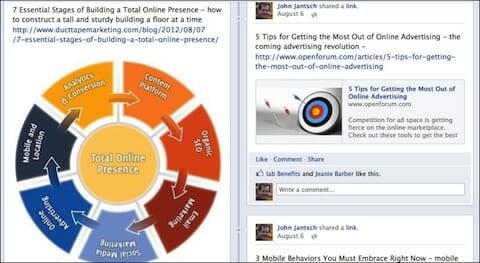


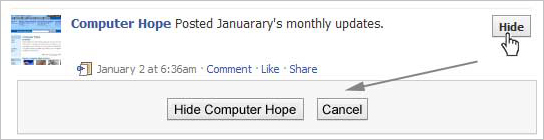


0 comments:
Post a Comment